1. Testing terminology
1.1. What are software tests?
A software test is a piece of software, which executes another pierce of software and validates if that code results in the expected state (state testing) or executes the expected sequence of events (behavior testing).
1.2. Code (or application) under test
The code which is tested is typically called the code under test. If you are testing an application, this is called the application under test.
1.3. Test fixture
1.3. Test fixture
A test fixture is a fixed state in code which is tested used as input for a test. Another way to describe this is a test precondition.
For example, a test fixture might be a a fixed string, which is used as input for a method. The test would validate if the method behaves correctly with this input.
1.4. Test fixture
A test fixture is a fixed state in code which is tested used as input for a test. Another way to describe this is a test precondition.
For example, a test fixture might be a a fixed string, which is used as input for a method. The test would validate if the method behaves correctly with this input.
1.5. Unit tests and unit testing
A unit test is a piece of code written by a developer that executes a specific functionality in the code to be tested and asserts a certain behavior or state.
The percentage of code which is tested by unit tests is typically called test coverage.
A unit test targets a small unit of code, e.g., a method or a class, (local tests). External dependencies should be removed from unit tests, e.g., by replacing the dependency with a test implementation or a (mock) object created by a test framework.
Unit tests are not suitable for testing complex user interface or component inteaction. For this you should develop integration tests.
1.6. Integration tests
An integration test has the target to test the behavior of a component or the integration between a set of components. The term functional test is sometimes used as synonym for integration test. Integration tests check that the whole system works as intended, therefore they are reducing the need for intensive manual tests.
This kind of tests allow you to translate your user stories into a test suite, i.e., the test would resemble an expected user interaction with the application.
1.7. Performance tests
Performance tests are used to benchmark software components repeatedly. Their purpose is to ensure that the code under test runs fast enough even if it's under high load.
1.8. Behavior vs. state testing
A test is a behavior test (also called interaction test) if it does not validate the result of a method call, but checks if certain methods were called with the correct input parameters.
State testing is about validating the result, while behavior testing is about testing the behavior of the application under test.
If you are testing algorithms or system functionality, you want to test in most cases state and not interactions. A typical test setup uses mocks or stubs of related classes to abstract the interactions with these other classes away and tests state in the object which is tested.
2. Testing frameworks for Java
There are several testing frameworks available for Java. The most popular ones are JUnit and TestNG.
This description focuses at JUnit.
3. Using JUnit
3.1. The JUnit framework
JUnit in version 4.x is a test framework which uses annotations to identify methods that specify a test.
3.2. How to define a test in JUnit?
A JUnit test is a method contained in a class which is only used for testing. This is called a Test class.
To write a test with the JUnit 4.x framework you annotate a method with the @org.junit.Test annotation.
In this method you use an assert method, typically provided by the JUnit or another assert framework, to check the expected result of the code execution versus the actual result. These method calls are typically called asserts or assert statements.
You should provide meaningful messages in assert statements so that it is easier for the developer to identify the problem. This helps in fixing the issue, especially if someone looks at the problem, who did not write the code under test or the test code.
3.3. JUnit naming conventions
There are several potential naming conventions for JUnit tests. In widespread use is to use the name of the class under test and to add the "Test" suffix to the test class.
For the test method names it is frequently recommended to use the word "should" in the test method name, as for example "ordersShouldBeCreated" or "menuShouldGetActive" as this gives a good hint what should happen if the test method is executed.
As a general rule, a test name should explain what the test does so that it can be avoided to read the actual implementation.
3.4. JUnit naming conventions for Maven
If you are using the Maven build system, you should prefer the "Test" suffix over "Tests" as the Maven build system (via its surfire plug-in) automatically includes such classes in its test scope.
3.5. JUnit test suites
If you have several test classes, you can combine them into a test suite. Running a test suite will execute all test classes in that suite in the specified order.
The following example code shows a test suite which defines that two test classes (MyClassTest and MySecondClassTest) should be executed. If you want to add another test class you can add it to
@Suite.SuiteClasses
statement.package com.vogella.junit.first; import org.junit.runner.RunWith; import org.junit.runners.Suite; import org.junit.runners.Suite.SuiteClasses; @RunWith(Suite.class) @SuiteClasses({ MyClassTest.class, MySecondClassTest.class }) public class AllTests { }
A test suite can also contain other test suites.
3.6. Run your test from the command line
You can also run your JUnit tests outside Eclipse via standard Java code. Build frameworks like Apache Maven or Gradle in combination with a Continuous Integration Server (like Hudson or Jenkins) are typically used to execute tests automatically on a regular basis.
The org.junit.runner.JUnitCore class provides the runClasses() method which allows you to run one or several tests classes. As a return parameter you receive an object of the type org.junit.runner.Result. This object can be used to retrieve information about the tests.
The following class demonstrates how to run the MyClassTest. This class will execute your test class and write potential failures to the console.
package de.vogella.junit.first; import org.junit.runner.JUnitCore; import org.junit.runner.Result; import org.junit.runner.notification.Failure; public class MyTestRunner { public static void main(String[] args) { Result result = JUnitCore.runClasses(MyClassTest.class); for (Failure failure : result.getFailures()) { System.out.println(failure.toString()); } } }
This class can be executed like any other Java program on the command line. You only need to add the JUnit library JAR file to the classpath.
4. Basic JUnit code constructs
JUnit 4.x uses annotations to mark methods as test methods and to configure them.
The following table gives an
overview of the most important
annotations in JUnit.
JUnit provides static methods in the
The following table gives an overview of these methods. Parameters in [] brackets are optional and of type String.
Assert
class
to test for certain conditions. These
assert statements
typically start
with
assert
and allow you to specify the error message, the expected and the
actual
result. An
assertion method
compares the actual value returned
by
a test to the expected value, and
throws an
AssertionException
if
the
comparison test fails.
The following table gives an overview of these methods. Parameters in [] brackets are optional and of type String.
JUnit
assumes that all test methods
can
be executed
in
an
arbitrary
order. Well-written test code should not assume any
order, i.e.,
tests
should not depend on
other tests.
As of JUnit 4.11 the defaulwhich may vary from run to run.t is to use a deterministic, but not predictable, order for the execution of the tests
You can use an annotation to define that the test methods are sorted by method name, in lexicographic order. To activate this feature, annotate your test class with the
As of JUnit 4.11 the defaulwhich may vary from run to run.t is to use a deterministic, but not predictable, order for the execution of the tests
You can use an annotation to define that the test methods are sorted by method name, in lexicographic order. To activate this feature, annotate your test class with the
@FixMethodOrder(MethodSorters.NAME_ASCENDING)
annotation. You can also explicitely set the default by using the
MethodSorters.DEFAULT
parameter in this annotation. You can also use
MethodSorters.JVM
which uses the JVM defaults, which may vary from run to run.
5.1. Using JUnit with Gradle
apply plugin: 'java' dependencies { testCompile 'junit:junit:4.12' }
The Eclipse IDE ships with a version of JUnit. If you use Eclipse, no additional
download
is
required.
If you want to control the used JUnit library explicitly,
download
JUnit4.x.jar from the following JUnit website. The
download
contains
the
junit-4.*.jar
which is the JUnit
library.
Add this library
to your
Java project and add
it to the
classpath.
http://junit.org/
6. Eclipse support for JUnit
You can write the JUnit tests manually, but Eclipse supports the
creation of JUnit tests via
wizards.
For example, to create a JUnit test or a test class for an existing class, right-click on your new class, select this class in the Package Explorer view, right-click on it and select → .
Alternatively you can also use the JUnit wizards available under → → → → .
For example, to create a JUnit test or a test class for an existing class, right-click on your new class, select this class in the Package Explorer view, right-click on it and select → .
Alternatively you can also use the JUnit wizards available under → → → → .
The Eclipse IDE also provides support for executing your tests
interactively.
To run a test, select the class which contains the tests, right-click on it and select → . This starts JUnit and executes all test methods in this class.
Eclipse provides the Alt+Shift+X, ,T shortcut to run the test in the selected class. If you position the cursor in the Java editor on one test method name, this shortcut runs only the selected test method.
To see the result of an JUnit test, Eclipse uses the JUnit view which shows the results of the tests. You can also select individual unit tests in this view , right-click on them and select Run to execute them again.
To get the list of failed test, right click on the test result and select
Copy Failure List. This copies the failed tests and there stack traces into the clipboard.
Static import is a feature that allows fields and
methods) defined in
a class
as
JUnit assert statement are typically defined as
The Eclipse IDE cannot always
create the
corresponding
You can configure the Eclipse IDE to use code completion to insert typical JUnit method calls and to add the static import automatically. For this open the Preferences via → and select → → → .
Use the button to add the following entries to it:
This makes, for example, the
You can now use Content Assists (shortcut: Ctrl+Space) to add the method and the import.
To run a test, select the class which contains the tests, right-click on it and select → . This starts JUnit and executes all test methods in this class.
Eclipse provides the Alt+Shift+X, ,T shortcut to run the test in the selected class. If you position the cursor in the Java editor on one test method name, this shortcut runs only the selected test method.
To see the result of an JUnit test, Eclipse uses the JUnit view which shows the results of the tests. You can also select individual unit tests in this view , right-click on them and select Run to execute them again.
6.3. Extracting the failed test and stacktraces
6.4. JUnit static imports
public static
to be used in Java code
without specifying the class
in which the field
is defined.
JUnit assert statement are typically defined as
public static
to allow the developer to write short test statements. The following
snippet demonstrates an assert statement with and
without static
imports.
// without static imports you have to write the following statement Assert.assertEquals("10 x 5 must be 50", 50, tester.multiply(10, 5)); // alternatively define assertEquals as static import import static org.junit.Assert.assertEquals; // more code // use assertEquals directly because of the static import assertEquals("10 x 5 must be 50", 50, tester.multiply(10, 5));
To create a test suite in Eclipse, you select the test classes which
should be
included into this in the
Package Explorer
view, right-click on them and
select
→ → → .
7. Setting Eclipse up for using JUnits static imports
static import
statements automatically.
You can configure the Eclipse IDE to use code completion to insert typical JUnit method calls and to add the static import automatically. For this open the Preferences via → and select → → → .
Use the button to add the following entries to it:
-
org.junit.Assert
-
org.hamcrest.CoreMatchers
-
org.hamcrest.Matchers
This makes, for example, the
assertTrue,
assertFalse
and
assertEquals
methods directly available in the
Content Assists.
You can now use Content Assists (shortcut: Ctrl+Space) to add the method and the import.
8. Exercise: Using JUnit
Create a new project called
com.vogella.junit.first.
Create a new source folder
Press the button. Afterwards, press the button. Enter
The result is depicted in the following screenshot.
Create a new source folder
test. For this
right-click on your
project,
select
Properties
and choose
→ . Select the
Source
tab.
Press the button. Afterwards, press the button. Enter
test
as
folder name.
The result is depicted in the following screenshot.
Tip
You can also add a new source folder by right-clicking on a project and selecting → .
In the
src
folder, create the
com.vogella.junit.first
package
and the following
class.
package com.vogella.junit.first; public class MyClass { public int multiply(int x, int y) { // the following is just an example if (x > 999) { throw new IllegalArgumentException("X should be less than 1000"); } return x / y; } }
Right-click on your new class in the
Package Explorer
view
and select
→ .
In the following wizard ensure that the New JUnit 4 test flag is selected and set the source folder to
Press the button and select the methods that you want to test.
If the JUnit library is not part of the classpath of your project, Eclipse will prompt you to add it. Use this to add JUnit to your project.
Create a test with the following code.
In the following wizard ensure that the New JUnit 4 test flag is selected and set the source folder to
test,
so
that your test class gets created in this folder.
Press the button and select the methods that you want to test.
If the JUnit library is not part of the classpath of your project, Eclipse will prompt you to add it. Use this to add JUnit to your project.
Create a test with the following code.
package com.vogella.junit.first; import static org.junit.Assert.assertEquals; import org.junit.AfterClass; import org.junit.BeforeClass; import org.junit.Test; public class MyClassTest { @Test(expected = IllegalArgumentException.class) public void testExceptionIsThrown() { MyClass tester = new MyClass(); tester.multiply(1000, 5); } @Test public void testMultiply() { MyClass tester = new MyClass(); assertEquals("10 x 5 must be 50", 50, tester.multiply(10, 5)); } }
Right-click on your new test class and select
→ .

The result of the tests are displayed in the JUnit view. In our example one test should be successful and one test should show an error. This error is indicated by a red bar.
The test is failing, because our multiplier class is currently not working correctly. It does a division instead of multiplication. Fix the bug and re-run the test to get a green bar.

The result of the tests are displayed in the JUnit view. In our example one test should be successful and one test should show an error. This error is indicated by a red bar.
The test is failing, because our multiplier class is currently not working correctly. It does a division instead of multiplication. Fix the bug and re-run the test to get a green bar.
JUnit allows you to use parameters in a tests class. This class
can contain one test
method and this method is
executed with the
different
parameters provided.
You mark a test class as a parameterized test with the
Such a test class must contain a static method annotated with
You can use the
The following code shows an example for a parameterized test. It tests the
Alternatively to using the
If you run this test class, the test method is executed with each defined parameter. In the above example the test method is executed three times.
You mark a test class as a parameterized test with the
@RunWith(Parameterized.class)
annotation.
Such a test class must contain a static method annotated with
@Parameters
that generates
and returns a collection of arrays. Each item in this
collection is
used as parameter for the test
method.
You can use the
@Parameter
annotation on public fields to get the test values injected in the test.
The following code shows an example for a parameterized test. It tests the
multiply()
method of the
MyClass
class which is included as inner class for the purpose of this example.
package testing; import org.junit.Test; import org.junit.runner.RunWith; import org.junit.runners.Parameterized; import org.junit.runners.Parameterized.Parameters; import java.util.Arrays; import java.util.Collection; import static org.junit.Assert.assertEquals; import static org.junit.runners.Parameterized.*; @RunWith(Parameterized.class) public class ParameterizedTestFields { // fields used together with @Parameter must be public @Parameter public int m1; @Parameter (value = 1) public int m2; // creates the test data @Parameters public static Collection<Object[]> data() { Object[][] data = new Object[][] { { 1 , 2 }, { 5, 3 }, { 121, 4 } }; return Arrays.asList(data); } @Test public void testMultiplyException() { MyClass tester = new MyClass(); assertEquals("Result", m1 * m2, tester.multiply(m1, m2)); } // class to be tested class MyClass { public int multiply(int i, int j) { return i *j; } } }
Alternatively to using the
@Parameter
annotation on public fields you can use a constructor in which you store the
values
for each test. The number of
elements in each array
provided by
the
method annotated with
@Parameters
must
correspond to the number of parameters in the
constructor of the
class.
The class is created for each parameter and
the test
values are
passed
via the constructor to the class.
package de.vogella.junit.first; import static org.junit.Assert.assertEquals; import java.util.Arrays; import java.util.Collection; import org.junit.Test; import org.junit.runner.RunWith; import org.junit.runners.Parameterized; import org.junit.runners.Parameterized.Parameters; @RunWith(Parameterized.class) public class ParameterizedTestUsingConstructor { private int m1; private int m2; public ParameterizedTestUsingConstructor(int p1, int p2) { m1 = p1; m2 = p2; } // creates the test data @Parameters public static Collection<Object[]> data() { Object[][] data = new Object[][] { { 1 , 2 }, { 5, 3 }, { 121, 4 } }; return Arrays.asList(data); } @Test public void testMultiplyException() { MyClass tester = new MyClass(); assertEquals("Result", m1 * m2, tester.multiply(m1, m2)); } // class to be tested class MyClass { public int multiply(int i, int j) { return i *j; } } }
If you run this test class, the test method is executed with each defined parameter. In the above example the test method is executed three times.
Rules allow very flexible addition or redefinition of the behavior of each test method in a test class.
Via the
JUnit already provides several useful implementations of rules. For example, the
The following code shows an example for the usage of the
For more examples of existing rules see JUnit Rules wiki.
@Rule
annotation you can create objects which can be used and
configured in
your test methods. This adds more
flexibility to
your
tests. You could,
for example, specify which exception
message
you expect during
execution of your test code.
package de.vogella.junit.first; import org.junit.Rule; import org.junit.Test; import org.junit.rules.ExpectedException; public class RuleExceptionTesterExample { @Rule public ExpectedException exception = ExpectedException.none(); @Test public void throwsIllegalArgumentExceptionIfIconIsNull() { exception.expect(IllegalArgumentException.class); exception.expectMessage("Negative value not allowed"); ClassToBeTested t = new ClassToBeTested(); t.methodToBeTest(-1); } }
JUnit already provides several useful implementations of rules. For example, the
TemporaryFolder
class allows to setup files and folders which are automatically
removed after each test run.
The following code shows an example for the usage of the
TemporaryFolder
implementation.
package de.vogella.junit.first; import static org.junit.Assert.assertTrue; import java.io.File; import java.io.IOException; import org.junit.Rule; import org.junit.Test; import org.junit.rules.TemporaryFolder; public class RuleTester { @Rule public TemporaryFolder folder = new TemporaryFolder(); @Test public void testUsingTempFolder() throws IOException { File createdFolder = folder.newFolder("newfolder"); File createdFile = folder.newFile("myfilefile.txt"); assertTrue(createdFile.exists()); } }
For more examples of existing rules see JUnit Rules wiki.
To write your custom rule, you need to implement the
The following is a simple example for adding a log statement to an Android application before and after test execution.
To use this rule, simple add field annotated with
TestRule
interface. This interface defines the
apply(Statement, Description)
method which must return an instance of
Statement. Statement represent the tests within the JUnit runtime and Statement#evaluate() run these. Description describes
the individual test. It allows to read information about the test via reflection.
The following is a simple example for adding a log statement to an Android application before and after test execution.
package testing.android.vogella.com.asynctask; import android.util.Log; import org.junit.rules.TestRule; import org.junit.runner.Description; import org.junit.runners.model.Statement; public class MyCustomRule implements TestRule { private Statement base; private Description description; @Override public Statement apply(Statement base, Description description) { this.base = base; this.description = description; return new MyStatement(base); } public class MyStatement extends Statement { private final Statement base; public MyStatement(Statement base) { this.base = base; } @Override public void evaluate() throws Throwable { Log.w("MyCustomRule",description.getMethodName() + "Started"); try { base.evaluate(); } finally { Log.w("MyCustomRule",description.getMethodName() + "Finished"); } } } }
To use this rule, simple add field annotated with
@Rule
to your test class.
@Rule public MyCustomRule myRule = new MyCustomRule();
It is possible to define categories of tests and include or
exclude
them based on annotations. The following example is
based on the
JUnit 4.8 release notes.
public interface FastTests { /* category marker */ } public interface SlowTests { /* category marker */ } public class A { @Test public void a() { fail(); } @Category(SlowTests.class) @Test public void b() { } } @Category({ SlowTests.class, FastTests.class }) public class B { @Test public void c() { } } @RunWith(Categories.class) @IncludeCategory(SlowTests.class) @SuiteClasses({ A.class, B.class }) // Note that Categories is a kind of Suite public class SlowTestSuite { // Will run A.b and B.c, but not A.a } @RunWith(Categories.class) @IncludeCategory(SlowTests.class) @ExcludeCategory(FastTests.class) @SuiteClasses({ A.class, B.class }) // Note that Categories is a kind of Suite public class SlowTestSuite { // Will run A.b, but not A.a or B.c }
Unit testing also makes use of object mocking. In this case the real
object is exchanged by a replacement which has a predefined behavior
for the test.
There are several frameworks available for mocking. To learn more about mock frameworks please see the Mockito tutorial and the EasyMock tutorial
There are several frameworks available for mocking. To learn more about mock frameworks please see the Mockito tutorial and the EasyMock tutorial







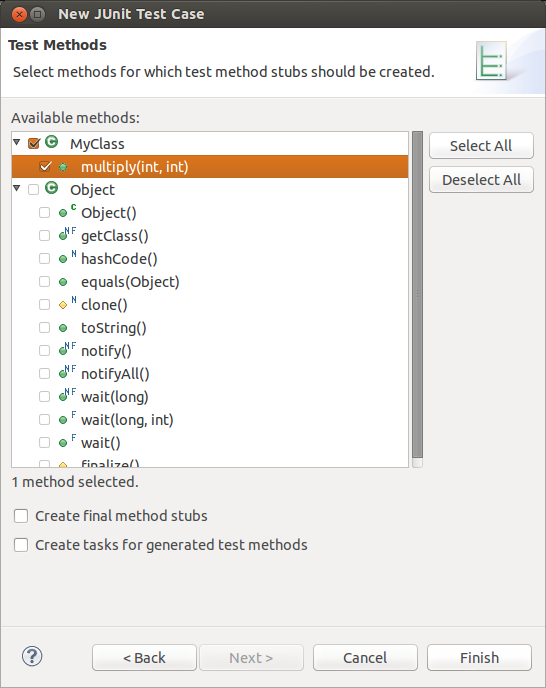




0 comments:
Post a Comment